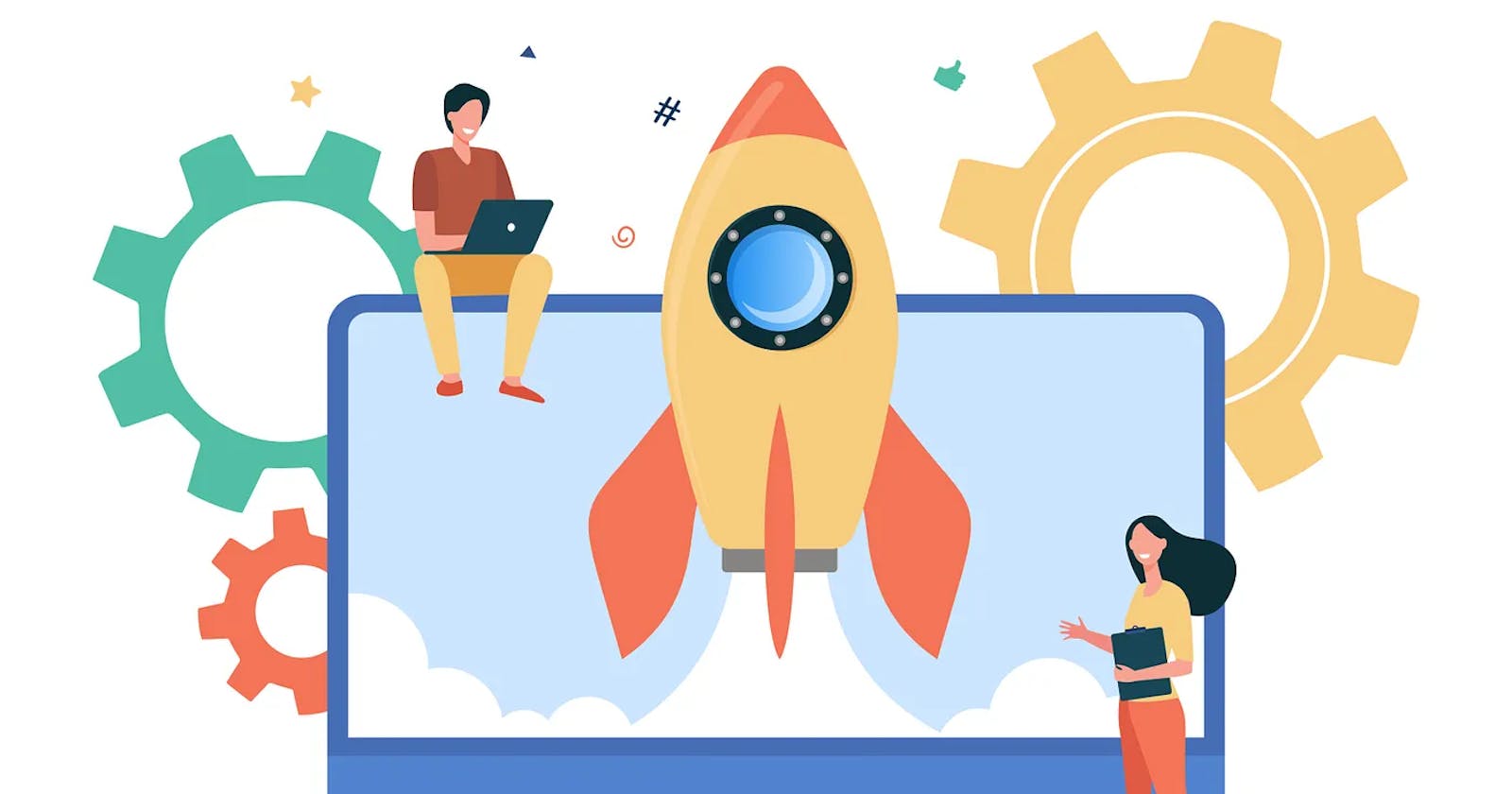AWS Lambda is a powerful platform that enables you to run code without provisioning or managing servers. In this blog post, we will explore how to deploy a Node.js application on AWS Lambda with a step-by-step guide.
Step 1: Set up an AWS account
If you don’t have an AWS account already, create one at https://aws.amazon.com/. Once you have an account, log in to the AWS Management Console.
Step 2: Create a new Lambda function
To create a new Lambda function, follow these steps:
Open the AWS Management Console.
Navigate to the Lambda service.
Click the “Create Function” button.
Select “Author from scratch” and fill out the function details.
Choose “Node.js 16. x” as the runtime.
Leave the permissions at their default settings.
Step 3: Create a deployment package
The deployment package is a ZIP archive that contains your Node.js code and any dependencies. To create a deployment package, follow these steps:
Create a new directory for your Node.js application.
Navigate to the directory and run the following command to initialize a new Node.js project:
npm init
3. Install any dependencies that your application requires, for example:
npm install express
4. Create a new file named “index.js” and write your Node.js code. Here is an example:
const express = require('express')
const app = express()
app.get('/', (req, res) => {
res.send('Hello World!')
})
app.listen(3000, () => {
console.log('Example app listening on port 3000!')
})
5. Create a ZIP archive of your application by running the following command:
zip -r myapp.zip *
6. Upload the ZIP archive to the Lambda function you created in step 2.
Step 4: Test the Lambda function
To test the Lambda function, follow these steps:
Open the AWS Management Console.
Navigate to the Lambda service.
Select the function you created in step 2.
Click the “Test” button.
Enter a test event name and click the “Create” button.
Click the “Test” button again to run the test.
Step 5: Configure an API Gateway
To make your Lambda function accessible via HTTP, you need to configure an API Gateway. To configure an API Gateway, follow these steps:
Open the AWS Management Console.
Navigate to the API Gateway service.
Click the “Create API” button.
Select “REST API” and click the “Build” button.
Choose “New API” and fill out the API details.
Click the “Create API” button.
Click the “Actions” button and select “Create Resource”.
Fill out the resource details and click the “Create Resource” button.
Click the “Actions” button and select “Create Method”.
Choose “GET” as the method and select the Lambda function you created in step 2.
Click the “Save” button.
Click the “Actions” button and select “Deploy API”.
Choose a deployment stage and click the “Deploy” button.
Step 6: Test the API Gateway
To test the API Gateway, follow these steps:
Open a web browser and navigate to the URL of your API Gateway.
You should see “Hello World!” displayed on the page.
Conclusion
AWS Lambda provides a powerful and flexible way to run code without managing servers. By following the steps outlined in this blog post, you can deploy a Node.js application on AWS Lambda.